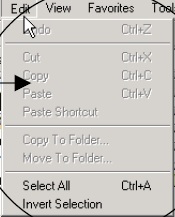Welcome! I know we started posting more complicated stuff about "Computer Network", but the time has come to start from the basic. For those who are newcomers in the IT world, is the perfect occasion to get a perfect knowledge on how computers works. And for "IT literates" it is an opportunity to update and share their stuffs with us! Collaboration is the key!
Click Here To View Calendar Of Publication.
OVERVIEW OF COMPUTERS
A computer is a collection of several electronic components that work together to process instructions provided by a user. Therefore, it is also called a computer system. You use computers to perform tasks, such as writing letters, storing data, and creating reports and balance sheets.
You can use computers to:
- Solve complicated mathematical problems.
- Process large amounts of information without errors.
- Automate day-to-day transactions.
- Send e-mail messages to people across the world.
- Play games and indulge in recreational activities.
Computers provide many benefits, but they also have certain limitations. They cannot perform all the activities that human beings can, such as making decisions that might affect annual turnover of a business. Computers have no intelligence of their own and need specific instructions to complete a task
Components of a Computer: Hardware
Following figure depicts the components of a computer:
As shown in preceding figure, the unit that resembles a TV screen is called the monitor, or more commonly, the VDU, short for Visual Display Unit.
The component that closely resembles a typewriter is called the keyboard.
The box-like structure that houses the necessary components to run the system is called the system unit.
The printer, as the name suggests, is used to print the results of any operation.
The tiny device connected to the system unit through a cord resembling a tail is called a mouse. Moving the mouse produces a corresponding movement of an arrowhead on the VDU.
These devices are collectively referred to as the hardware.
The computer system works on basic principal of Input-Process-Output (I-P-O) cycle. For example, the population consensus every year conducts the survey to collect data on population, the data is then processed to provide information such as the population growth is 10% more than the last year. The computer system takes in the raw data as input through the keyboard, the input device. The processing is performed by a component of the system unit (processing device) called the microprocessor. The VDU or the printer is used for displaying or printing the information as an output.
Hardware Components of a Computer
Input devices enable a user to enter data into a computer for processing. To do this, the input devices transfer the commands or actions performed by a user to the computer system.
Following are the different types of input devices:
Keyboard
Mouse
Scanner
The output devices are used to display processed data, create printed copies, and play sound in a computer. Some of the output devices that are used with a computer system are:
Visual Display Unit (VDU)
Printers
Plotters
Speakers
Projectors
NB:Some devices are used for input as well as output. Touchscreen is an example of an input/output device. As shown in the following figure, you can use your finger to select objects on the screen.
Processing Device:When data is input to a computer, it is processed with the help of a processing device called the system unit. The component of the system unit that is involved in the actual processing is the central processing unit (CPU) or microprocessor. Another component of the system unit is the memory.
CPU, also called a processor, is the brain of a computer system. This is because a CPU controls the operations of a computer system and executes all instructions specified by a user. To do this, the CPU needs to communicate with other components of a computer system. The speed of the CPU or the processor is measured in MegaHertz (MHz) or GigaHertz (GHz). The speed of the microprocessor or CPU determines how fast a computer works. For example, various processors are available in the market, such as PentiumI with 66MHz speed and Pentium IV with 600MHz speed.
A CPU comprises of:
Arithmetic and Logical Unit (ALU): ALU performs all arithmetic, logical, and processing functions.
Control Unit: The control unit is the main functional component of the CPU and controls the flow of data from and to the main memory of the computer. In addition, the control unit manages and controls the operations of the ALU.
Registers: These are temporary storage area that either stores the data that needs to be processed or the output of the processed data.
Besides the CPU, the system unit also contains a storage area where the data is stored before being actually processed by the CPU.
This storage area is called the memory. Memory is measured in the following units:
Bit: This is the smallest unit of memory. A computer processes data using a binary numbering system, which uses two bits, 1 and 0, to store data.
Byte: 8 bits make a byte of data.
Kilobyte (KB): 1024 bytes make a Kilobyte.
Megabyte (MB): 1024 Kilobytes make a Megabyte.
Gigabyte (GB): 1024 Megabytes make a Gigabyte.
Terabyte (TB): 1024 Gigabytes make a Terabyte.
Memory or Internal storage capacities may differ in different computer systems. Typically, a computer will have an internal storage capacity of 640,000 characters (64MB) or more. The storage capacity of a computer is measured in terms of bytes, where one byte can store one character. Character here refers to any alphabet, number or other symbol. For example, to store the word COMPUTER, 8 bytes would be required. One KB is approximately equal to 1000 bytes. Therefore, 1 KB can store approximately 1000 characters.
The memory can be classified in the following two ways:
Random Access Memory (RAM): RAM is a volatile memory, which indicates that the data stored in it is lost as soon as the computer system is switched off. It is also called read-write memory because it allows both read and write operations to be performed on it. This memory is also called internal storage or main memory. The storage capacity of RAM is limited to megabytes of data and the speed of accessing information is faster as compared to other types of memory.
Read-Only Memory (ROM): Read-Only Memory (ROM) allows only read operations to be performed on it. This implies that the data once written on a ROM can be read but cannot be modified. ROM is called non-volatile memory because it retains the data stored in it when the computer system is switched off. Therefore, ROM is used to store system programs and data that do not change frequently. For example, ROM is used to store the startup program that is executed when a user switches on the system.
Storage devices are also called Secondary memory or Auxiliary memory.
It is used in most computer systems to provide storage support to primary memory. This is because primary memory has limited storage capacity and is volatile in nature. In addition, the storage devices that are used for the design of primary memory are expensive. Being a secondary storage memory, auxiliary memory is large, non-volatile, slow, and used to store large volumes of data permanently. This data needs to be partly transferred to the primary memory whenever it is required for processing. There are various types of storage devices, which are used with a computer system. Some of these are:
Floppy Disk
Hard Disk
CD-ROM
At this level we are able to understand hardware component of the computer. We have a sound idea of their different functions. Our next publication will be on :
Introducing Software